8. Orchestration
CloudVeneto provides an orchestration service, implemented through the OpenStack Heat component, that allows you to spin up multiple instances, and other cloud services in an automated fashion.
In Heat parlance, a stack is the collection of objects, or resources, that will be created by Heat. This might include instances (VMs), volumes, networks, subnets, routers, ports, security groups, security group rules, etc.
Heat uses the idea of a template to define a stack. If you want to have a stack that creates two instances connected by a private network, then your template would contain the definitions for two instances, a network, a subnet, and two network ports.
Either native HOT templates, and AWS CloudFormation (CFN) templates are supported. Templates in HOT (Heat Orchestration Template) format are typically, but not necessarily required, to be expressed as YAML while CFN (AWS CloudFormation) formatted templates are instead typically expressed in JSON.
8.1. Creating a template
This is a working example of a HOT template which:
Creates a virtual machine connected to a project network;
Creates a storage volume;
Attaches this volume to the previously created VM;
heat_template_version: 2015-04-30
description: Template which creates a VM and a cinder volume; volume is then attached to this VM
parameters:
instance_name:
type: string
description: VM Name
constraints:
- allowed_pattern: "[a-zA-Z0-9-]+"
resources:
my_volume:
type: OS::Cinder::Volume
properties:
name: "testVolume"
size: 3
my_instance:
type: OS::Nova::Server
properties:
name: { get_param: instance_name }
image: Centos7x86_64
flavor: cloudveneto.small
security_groups: [default]
key_name: paolomazzon
admin_pass: heattest
networks: [{"network": testing-lan}]
my_volume_attachment:
type: OS::Cinder::VolumeAttachment
properties:
volume_id: { get_resource: my_volume }
instance_uuid: { get_resource: my_instance }
outputs:
instance_fixed_ip:
description: fixed ip assigned to the server
value: { get_attr: [my_instance, first_address] }
Templates have three sections:
# This is required.
heat_template_version: 2015-04-30
parameters:
# parameters go here
resources:
# resources go here (this section is required)
outputs:
# outputs go here
The resources section specifies what resources Heat should create:
resources:
my_resource_id:
type: a_resource_type
properties:
property1: ...
property2: ...
Hardcoded values can be replaced with parameters. The actual value to be used is then specified when the stack is created. In our example a parameter is used for the name of the VM to be created:
parameters:
instance_name:
type: string
description: VM Name
constraints:
- allowed_pattern: "[a-zA-Z0-9-]+"
A full description of all the resources that can be used in the stack creation can be found accessing the Orchestration → Resource Types menu.
Sometimes we want to extract information about a stack. In our example the output is the fixed IP of the VM created by the stack:
outputs:
server_ip:
description: fixed ip assigned to the server
value: { get_attr: [my_instance, first_address]:
Heat templates allow also to insert user data via cloud-init, e.g:
server01:
type: OS::Nova::Server
properties:
image: sl66
flavor: cldareapd.xsmall
user_data_format: RAW
user_data:
str_replace:
template: |
#!/bin/sh
yum install -y httpd
service httpd start
iptables -I INPUT 4 -m state --state NEW -p tcp --dport 80 -j ACCEPT
service iptables save
service iptables restart
Resource startup order can be managed in Heat, as explained in this page. For example it is possible to create a VM only when another one has been successfully started.
The Heat Orchestration Template (HOT) specification is available here.
8.2. Creating a stack
To create a stack using the browser please select the Orchestration → Stacks left menu. From here select + Launch stack.
You will be prompted to select a template.
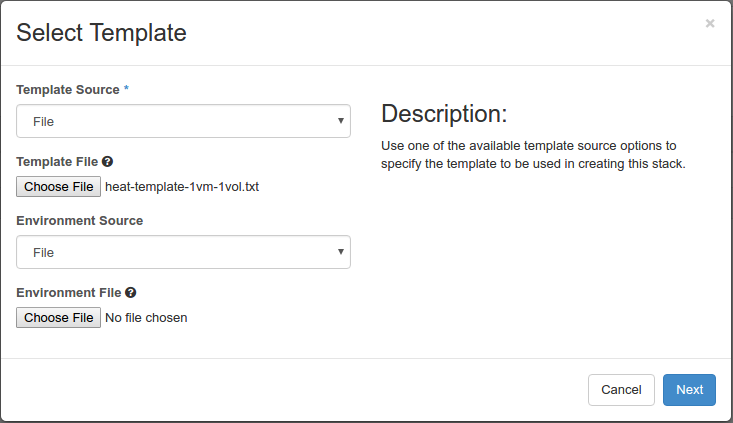
You will then be asked to fill in the parameters of the template and launch the stack.
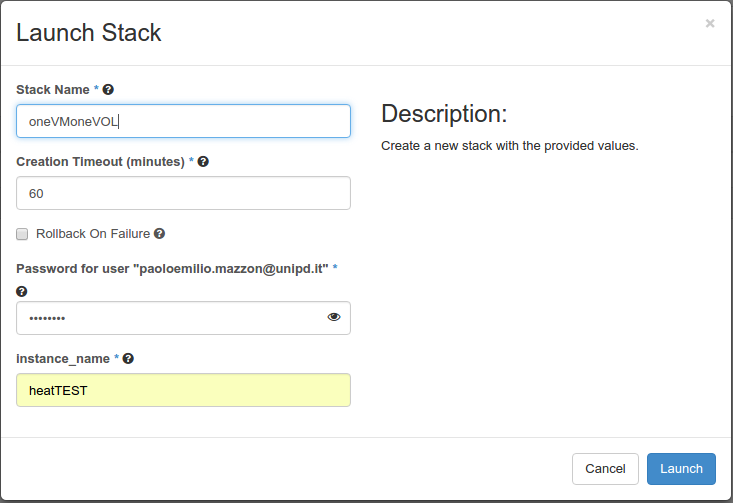
Then you can follow the status of your stack on the dashboard.